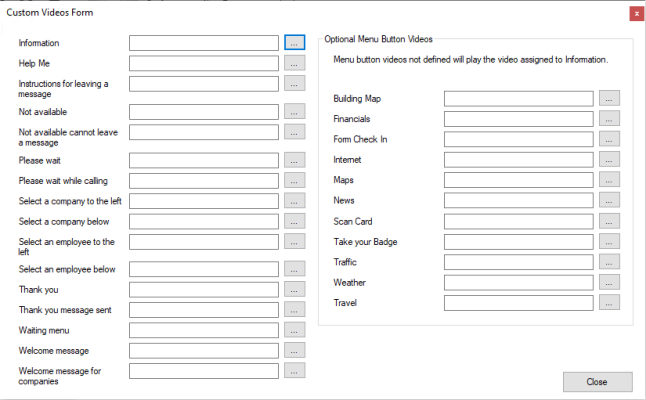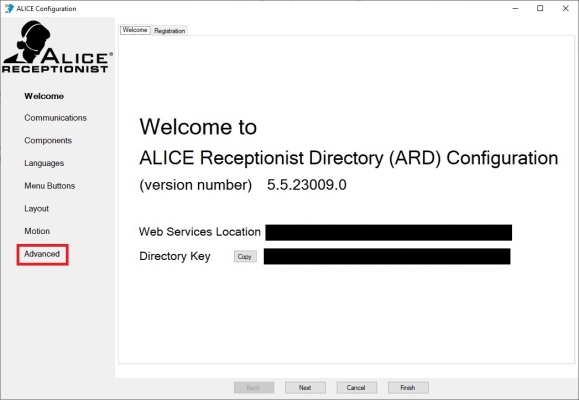ARD Configuration Tool Languages Tab
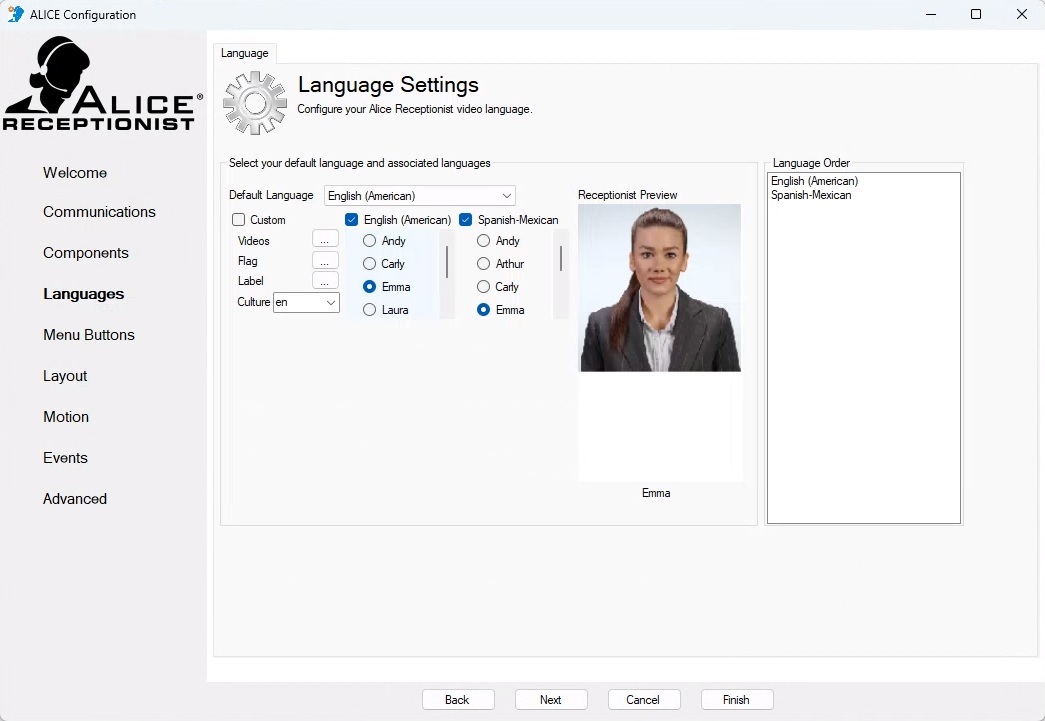
The Language section is used to select the default language options of the system and the number of languages available and configure custom receptionist videos. The number of languages that can be configured on the ALICE Directory depends on your subscription type. To add more languages, contact your ALICE representative for details.
Selecting your Default Language and Associated Languages
Use the "Default Language" drop-down to set the default language to be used by the ALICE system. If a visitor selects another language, the system will return to the default language after a period of time determined by the “Inactivity Timeout” setting, which can be set in the ARD Configuration Tool Layout Tab section.
Enabling Multiple Languages
Multiple languages can be selected if more than one language option is included in the license's subscription. A flag will represent the country of any activated languages on the Directory screen. A visitor can press the corresponding flag button to change the language the videos are spoken in and the text that appears on the system.
Enable the languages to be available. If you reach the maximum number of languages allowed for your system, the other language options will become disabled.
You can determine the order of the language options under the "Language Order" section. Drag and drop the languages between the positions, with the top position being the first language option.
Changing ALICE Receptionist Personalities
Some languages may have more than one ALICE personality. Any additional personalities will be listed under the same language category.
The Receptionist preview area will display a preview image of the selected ALICE Personality.
Custom Languages
-
Custom – Check the "Custom" language option to replace the provided ALICE Receptionist videos with your own. Once the “Custom” box is selected, the “Videos,” “Flag,” and “Label” expand buttons will need to be used to assign all required custom elements.
-
Flag – Click the expand button
 next to the “Flag” option to select your preferred image to represent the custom language on the ARD
next to the “Flag” option to select your preferred image to represent the custom language on the ARD The ALICE interface that appears on the ALICE Kiosk in your Lobby, also known as the ALICE Receptionist Directory. Clicking this button will launch Windows Explorer. The image size should be 255x203.
The ALICE interface that appears on the ALICE Kiosk in your Lobby, also known as the ALICE Receptionist Directory. Clicking this button will launch Windows Explorer. The image size should be 255x203. -
Label – Clicking the expand button
 “Label” option to select your preferred image to appear under the flag. Clicking this button will launch Windows Explorer. The image size should be 42x13. This image will serve as the language label that appears under the flag for your custom videos on the ARD. For example "English" or "French."
“Label” option to select your preferred image to appear under the flag. Clicking this button will launch Windows Explorer. The image size should be 42x13. This image will serve as the language label that appears under the flag for your custom videos on the ARD. For example "English" or "French."
Assigning Custom Language Videos
Videos –Click the expand button  next to the “Videos” option to open the Custom Videos Form. Use the expand button next to each of the defined options to select your custom video file. Files must be saved in a .MP4 format and set to a resolution of 624x624 for optimal viewing.
next to the “Videos” option to open the Custom Videos Form. Use the expand button next to each of the defined options to select your custom video file. Files must be saved in a .MP4 format and set to a resolution of 624x624 for optimal viewing.
When creating a custom set of videos, only the standard videos will need to be replaced based on the features configured. However, it is recommended to record all videos so the videos can be activated for features that may be configured in the future.
Click Close when finished uploading custom videos.
Advanced Settings
To configure advanced settings, select the Advanced option in the ALICE Configuration's side-bar navigation.
Video Options
-
Disable Waiting Loop Video –When checked, this option displays an image on the ARD in place of the idle of the ALICE personality. This feature is required for using a Windows screen saver while ALICE is idle.
-
Select Standby Image – After checking the “Disable Waiting Loop Video” feature, clicking the
 button will launch Windows Explorer. Select the image to display in place of the standard video. The image should be 624 x 624.
button will launch Windows Explorer. Select the image to display in place of the standard video. The image should be 624 x 624.